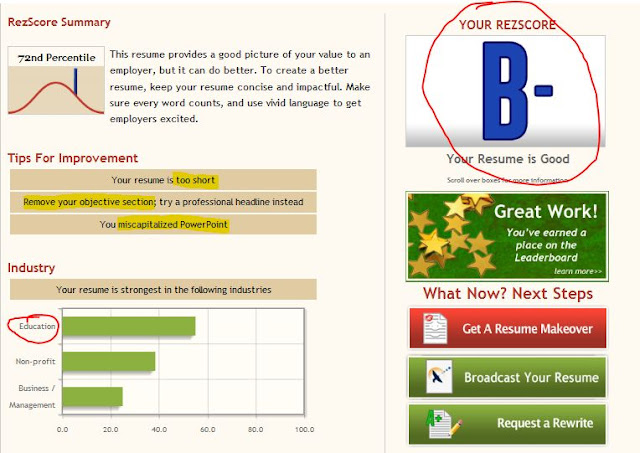Social bookmarking is a great tool to employ to share and create knowledge using the power of the internet. We were asked to watch a short informative film and read this brief article .
The film recommended and described 3 steps.
Step 1: Tag & List. You can highlight &annotate Pages on the web with ease. You can highlight content on a page, add a comment, and bookmark the page for later. You can view your bookmarks in a list also in the sidebar.
Step 2: Connect & Engage – bookmarks, tags, & annotations. I can see my bookmarks, as well as what my friends are bookmarking and tagging. You can join various groups. Groups can collaborate their bookmarks or you can message or share bookmarks with friends not in groups.
Step 3: Get Personalized Content Recommendations – you can see recommended bookmarks and see bookmarks by people like you.
Web 2.0 associated with web applications that facilitate participatory information sharing, interoperability, user-centered design, and collaboration on the World Wide Web. A Web 2.0 site allows users to interact and collaborate with each other in a social media dialogue as creators of user-generated content in a virtual community. By increasing what was already possible in "Web 1.0", they provide the user with more user-interface, software and storage facilities, all through their browser.
Social bookmarking is a method for Internet users to organize, store, manage and search for bookmarks of resources online. Social bookmarking is advantageous compared to traditional storage and retrieval websites because social bookmarking can be useful as a way to access a consolidated set of bookmarks from various computers, organize large numbers of bookmarks, and share bookmarks with contacts. A social bookmarking system has several advantages over traditional automated resource location and classification software, such as search engine spiders. All tag-based classification of Internet resources is done by human beings, who understand the content of the resource, as opposed to software, which algorithmically attempts to determine the meaning of a resource. Also, people can find and bookmark web pages that have not yet been noticed or indexed by web spiders. Additionally, a social bookmarking system can rank a resource based on how many times it has been bookmarked by users, which may be a more useful metric for end-users than systems that rank resources based on the number of external links pointing to it.
So, I registered for DIIGO . I wasn’t sure how to do it as an educator, but I have an account. I updated and messed around with my profile, to make myself more recognizable. I found a place where I could put education as my industry.
Then, I installed the Diigolet for my web browser. I added it at work on my laptop first, then added it to my home laptop once I got home. At work I have Google Chrome so it was easy, just had to make the bookmarks bar visible and drag the little Diigolet button up there. No installation or downloading or anything. Turns out that Firefox, which I use on my personal laptop at home, works the same way was Google Chrome.
This image shows my set-up instructions as well as that my Diigolet button is installed on my bookmarks toolbar. Also, just to see what it does, I highlighted and sticky noted my instructions and privately bookmarked it to myself. Neat.
Next up was to build my library, so I started looking for news or scholarly links that could be used in math teaching or in educational technology research. I added one private bookmark and one public bookmark. I’ll keep a lookout for new links as the semester continues. I looked at the professors Diigo for some examples and direction in how to acquire, archive, tag, and share resources. My Diigo URL is http://www.diigo.com/user/kbland. I added this URL to my Link List to the left of my blog also.
I also joined a group: Diigo In Education
This image shows my browser, Firefox, with my Diigolett button on my bookmarks toolbar as well as an Add-on of the Diigo Toolbar! I also highlighted, in my library, what a bookmarked item looks like, as well as a post-it.
ISTE Nets T Standard 5. Engage in Professional Growth and Leadership: participate in local and global learning communities to explore creative applications of technology to improve student learning.